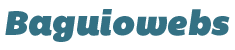Installing WordPress using cPanel uploader may seem complicated at first glance but you’ll soon get used to it once you got the hang of managing your own webhost.
Don’t forget to write your database details on a notepad because you will be using it on Part 4 of this tutorial.
Part 1. Create A MySQL Database
Important: Make sure to create a MySQL database for this WordPress installation. All WordPress sites require database to store data and settings. There’s a tutorial on how to create MySQL database here.
Part 2. Upload WordPress files.

1. First, download WordPress software at www.wordpress.org and save it to your PC.
Download either of the .zip file or .tar.gz file.
2. Login to your webhost/cPanel account.
3. Find the Files box are then click on “File Manager” icon.

4. A new tab/window called “File Manager” will open.
5. In this tutorial, we’re going to install WordPress on an Add on Domain (additional domain). If you’re on a fresh webhost just upload WordPress on the right panel. Read notes about Main Domain and Add on Domain below.

6. Click “public_html” tree.
I always use the directory tree on right side of the file manager area to navigate between directories and sub directories.

7. If there are two or more domains, select the corresponding directory of the “domain” where you want to upload the installation files.
In this case, I’m using the domain moviesfb.com so it follows that our directory should be something like moviesfb.

8. On the right side of your File manager, you should now see an empty moviesfb directory. Upload your installation files here.

9. To upload files, click on the upload icon found on the menu items (see image above). A new tab/window called cPanel uploader will open.
10. Click “Browse” and select the WordPress installation files from your computer.

11. You should be able to navigate to the directory in your computer where you downloaded the blog installation files. In this case, my installation file is located on Drive D, under Maintained sites and WordPress River folder.

12. Highlight (select) the file then simply click Open button.

13. Uploading in progress.

14. Upload completed.

15. Now, go back to the File Manager area to check if the WordPress file is indeed uploaded to the right directory. Click the moviesfb tree to refresh the content on right panel.
Alright, it’s there. Let’s now extract the zipped file and move extracted contents to the root directory of our domain.
Part 3. Extracting and moving files.
1. Highlight the file then click “Extract” icon. Simply click “Extract files” on the pop up window that appears.

2. Double click the extracted wordpress folder to open.

3. Click “Select All” link to highlight all contents of the wordpress folder.

4. Click “Move file” link to move the highlighted files to the root directory.

5. On the pop up window that appears, delete the wordpress subdirectory name.

6. Click “Move File(s)” button.

7. Navigate to moviesfb directory and you should see the new files. Also you’ll notice that an additional tree is added under moviesfb.

Part 4. Install WordPress
1. Type the domain on your favorite brower.

Yep, that’s Firefox 🙂
2. Hit enter and you should see a screen message like this:

3. Click “Create a Configuration File” button.
4. Click “Let’s Go!“

5. Now, enter the database info that you created in this tutorial then click “Submit” button.

Just in case you see message like this “Error establishing a database connection“, click “Try Again” and review your database details.
6. If all is well, old sparky will appear on the next page. Click “Run the Install” button to continue installation.

7. Finally, fill in the needed information then click “Install WordPress“.
8. You can now login to your WordPress dashboard.

When you visit your newly installed WordPress website for the first time, it looks as ugly as this:

That’s normal. You can make it beautiful by adding contents and dressing it with a beautifully designed theme.
Installing WordPress on a primary/main domain and an add on domain (additional domain) is the same process. The only difference is that when you’re installing under an add on domain you need to place the installation files under the root directory of that add on domain just like what we’ve done on this tutorial.
Just don’t forget to click first the pulic_html tree on the left panel then click the name of the domain to make sure you are not uploading outside its root directory. I’ve seen some customers doing this way and are angry why they’re seeing a file not found error. 🙂
If you are on a fresh webhost with only the primary domain you would see a clean page like this:

This is very easy as you can easily see where to upload the WordPress installation.
If you’re on a webhost with two or more add on domains you would see a messy file manager area like this:

Why am I emphasizing this? I received emails from new WordPress users being confused when installing their ready made niche sites on Add on Domains.