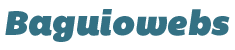Here’s a typical lost password syndrome. 🙂
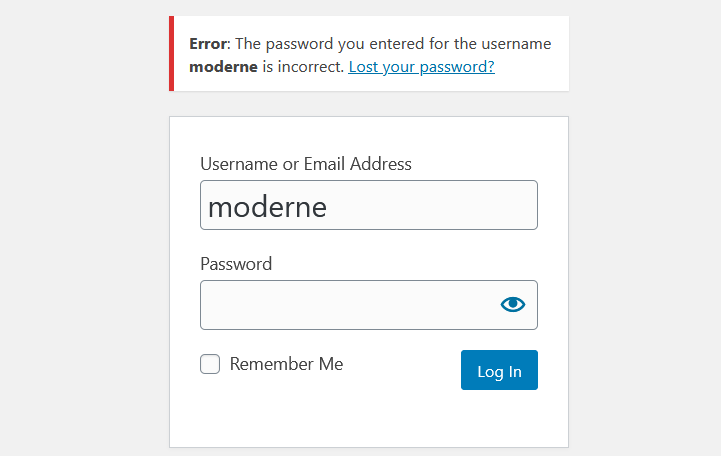
One of the great things about WordPress is when you forgot your admin password (or misplaced your password notes), you can simply reset it.
Yes, you’re not going to actually recover or retrieve your original password.
But you can reset it. Simply request WordPress to send you a new link where you can change your password.
Here’s a quick guide for first time WordPress administrators.
1. Click any of the two “Lost your password?” links.
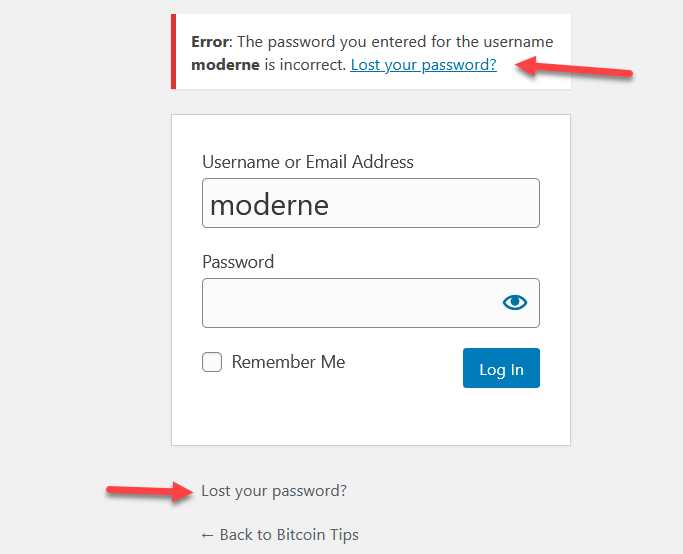
2. Enter your email address. Fill in Captcha if there are any.
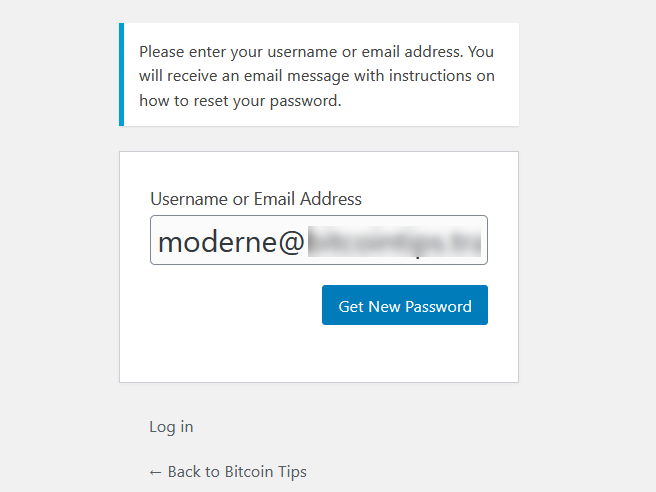
Important: The email address MUST be the same as the one you entered in your “Personal Options” page.
3. Click “Get New Password” button (see screenshot above).
4. Check your e-mail for the confirmation link.

5. Click the reset link provided in your email.
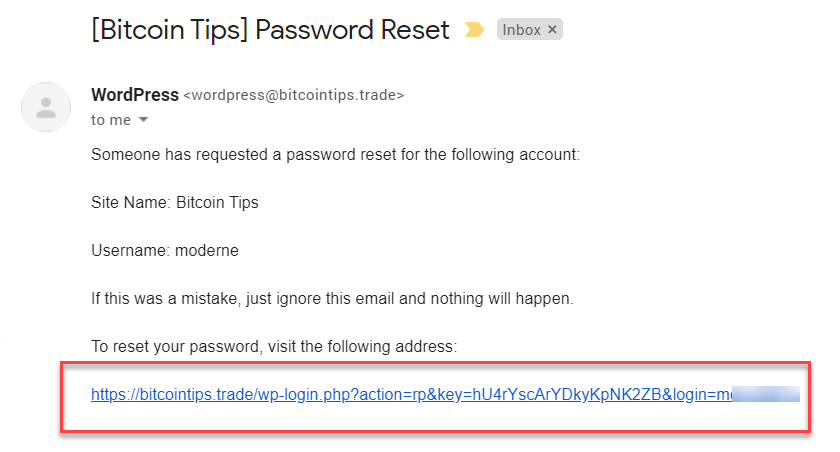
You will be redirected to the reset page.
6. Use the auto-generated password or manually enter a new password.
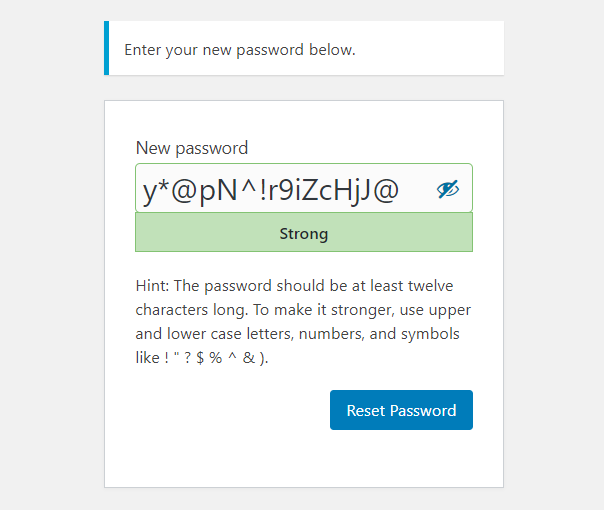
7. Click “Reset Password” button.
You should be able to log in to your WordPress Admin panel now using your new password.

Reset Your Password Using cPanel
What if you forgot the exact email you used inside your WordPress admin? Or you bought a ready made WordPress blog and the admin email was set by the original creator?
In this case, the only feasible way to change the admin password is via cPanel. For a step-by-step guide on how to do this, click link below.