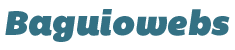The Dashboard is the first screen you’ll see when you’ve successfully login to WordPress. Some bloggers also call this as “The Admin Center“. Others call it “Administration Panel“. This is where you control everything about your WordPress site.
How to Access the Dashboard
To access your WordPress Dashboard, please read this post: How to Log-in to Your WordPress Admin Panel
Dashboard Parts
The dashboard/admin panel is made up of four sections:
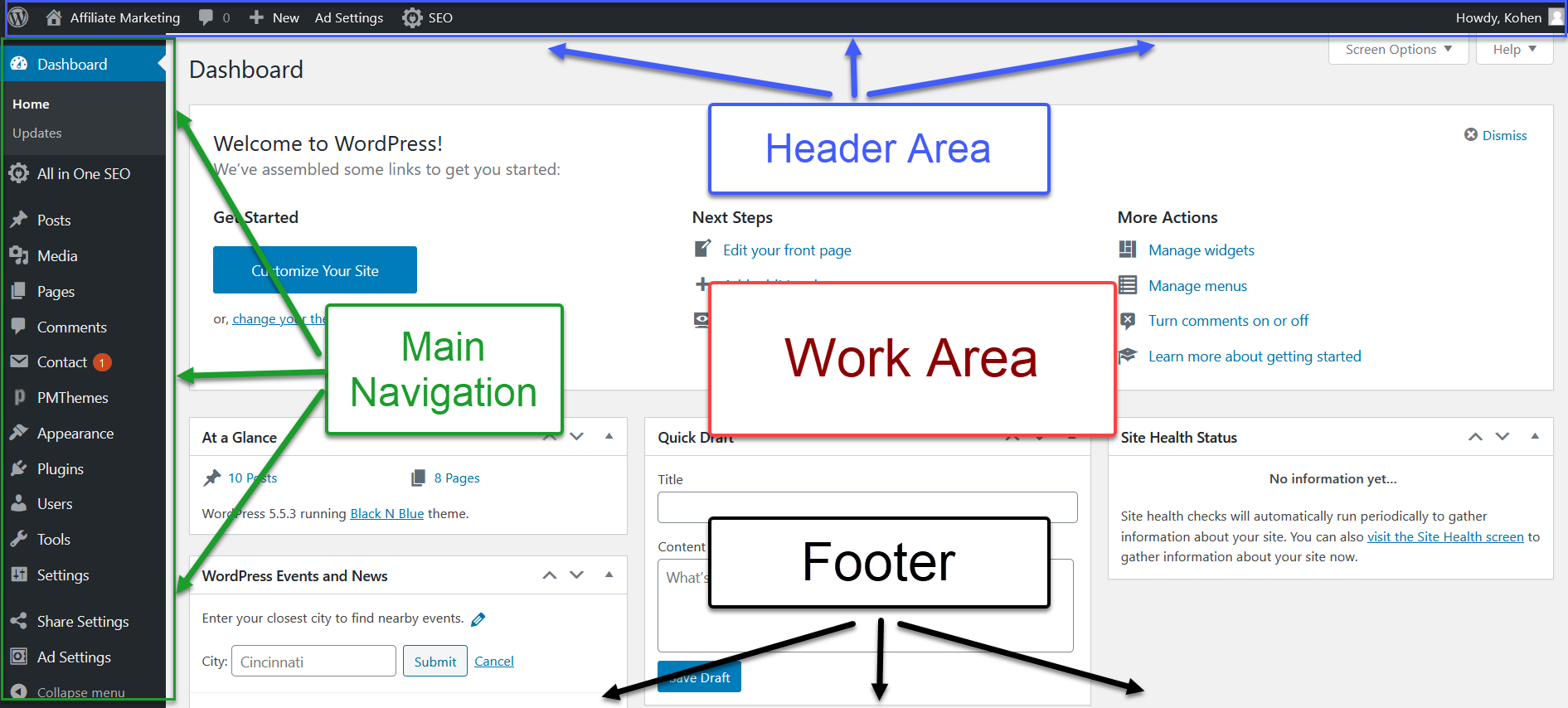
- the header
- the main navigation
- the work area
- the footer
The Header
The header shows the name of your blog which is also a link that you can click to switch to the public view of your site.
Just below the header bar are two hanging tabs: “screen options” and “help”. When clicked, the tabs expand. The “help” tab provides contextual help specific to whatever page or panel you’re currently on.

The “screen options” provides you more additional such as hiding or revealing hidden widgets on your work area.
The Work Area
Although it is called “work area” it’s not really where most of the work is done. However, you can configure it to suit your requirements.
You can rearrange the boxes/modules by simply dragging and dropping it to where you’d like it displayed.
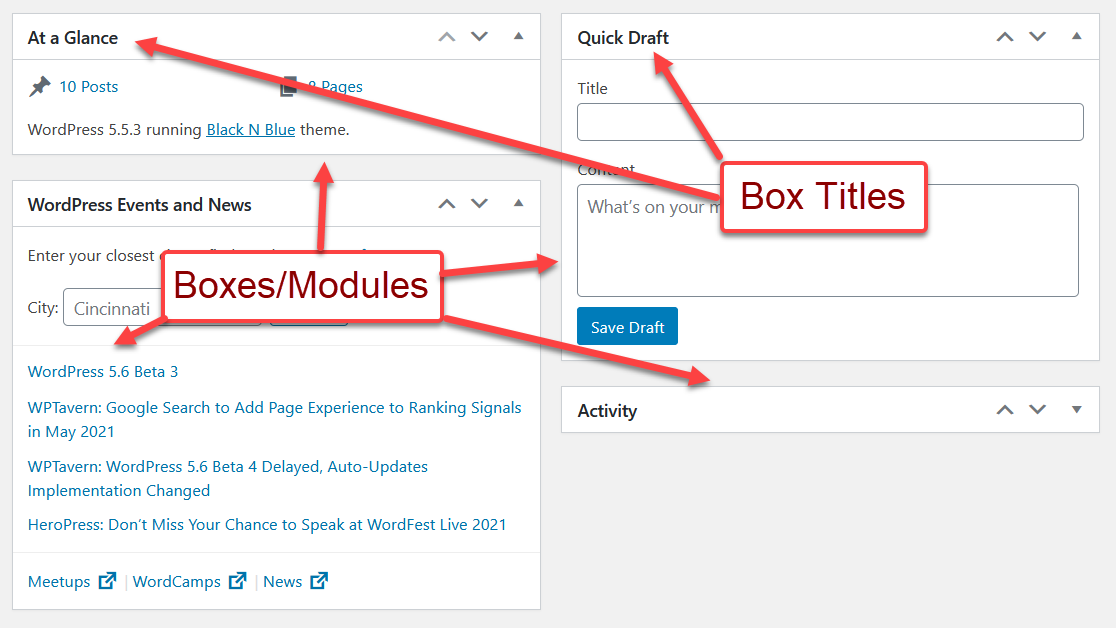
When you hover your mouse over the title bar of a module, you’ll notice that your cursor changes letting you know that the module is movable.
Click the title bar of the box and drag into a new location on the page.
Screen Options
You can also hide or reveal other modules by clicking on the “Screen Options” hanging tab at the top of the page. This allows you to choose which modules you want to use.
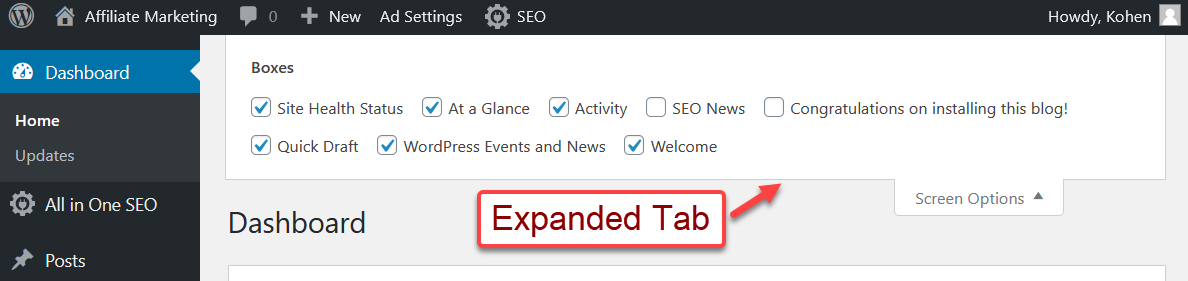
Simply check or uncheck the box next to the boxes’ name to hide or unhide it. You can also choose to display modules in one, two or even four columns.
The Main Navigation
The main navigation menu which is found on the left part of your dashboard is the most important section. This contains links to all administration functions of your WordPress blog.
Notice that when you point your mouse over a menu item, you will see a drop down menu which reveals sub-menu items.
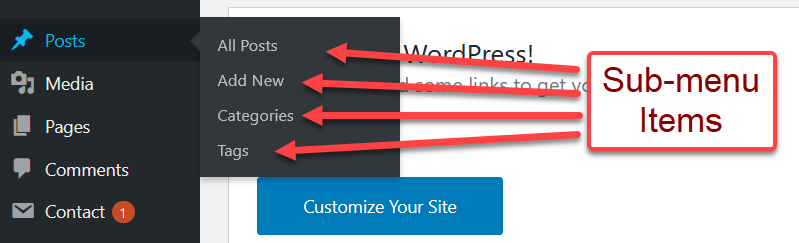
The Footer
The footer contains links to the WordPress website, and the current version of WordPress installed.
The Admin Bar
The admin bar provides quick access to some of the most common administrative task while you’re viewing your site.
You should see the admin bar if you’re logged in to your site as an administrator.