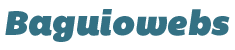WordPress tags are very important and are similar to your categories, only they’re not necessarily there for navigation purposes. They’re more for sorting posts according to topics and identifying your content for search engines and visitors with keywords and phrases.
Using the tags makes it possible to have a list of “Tags” in your sidebar where people can click the different Tags to bring up all the Pages and Posts that have those particular tags. If you have a Search box, then the Tags are also used to retrieve results for the users specific search.
Tags are more specific than their category counterparts. Categories are broader, but tags dig down deeper to tell you specifically what’s inside a particular blog post. Whenever you add a new post, on the right side, you’ll see a box with the title “Tags“.
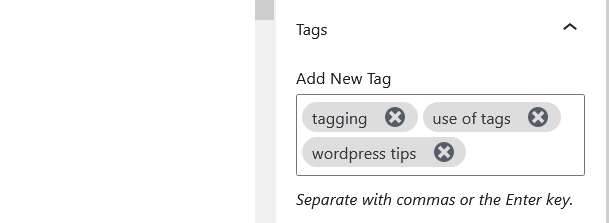
You can type in keywords and phrases and separate them with commas. Or, if you’ve had the blog for awhile, just click “Choose from the most used tags” and pick from among your common tag choices.
If you change your mind and want to delete a tag, just click the gray X beside the tag (see example tags on image above). WordPress recommends an average of 5 to 10 tags be added to each blog post. Not having any isn’t good for your search engine optimization. Having too many only confuses the reader.
You can manage your tags from the main Dashboard, too. Click on Posts and then Post Tags. You can add tags from there, delete or edit them. On this page you’ll see a massive tag cloud, too.
A tag cloud shows you which tags you use most on your site. If you see a tag you want to edit in the tag cloud, click on it and it will let you edit the words and the URL for that tag, too.

Tags and categories are both important to your site’s findability and navigation. Don’t exclude one for the other – use them in conjunction to give your blog the best SEO boost possible.