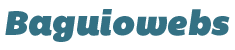Widgets are independent blocks of content that can be placed into any widgetized area provided by your theme. This means that widgets placements depend on the design of a particular theme.
The most common widgetized areas are the sidebar and the footer. For more advanced themes, the header and even post areas are also widgitized.
Widgets are commonly used to display the most recent posts, Categories, Tags, Archives, Links, and advertisement blocks.
Here’s a training video on how to manage WordPress widgets: Use WordPress Widgets Effectively
For those who are not fond of watching videos, here’s a step by step guide with screenshots.
1. To access the Widgets management area, point your mouse over “Appearance” on the Main Menu and then click on “Widgets”.

2. On the right side is the sidebar block. On the left side is a list of available widgets you can display on the sidebar.

3. The Sidebar contains several widgets which represents the widget areas as you see on your websites.

4. To edit or delete a particular widget just click the arrow to the right of the widgets’ title.
You can change the default widget title. To remove the widget, just click delete.

5. To rearrange the widgets position just drag and drop them into a new order or location.

6. Now, for a newly installed WordPress you may have to clean up unnecessary box widgets from your sidebar such as the Recent Comments, Archives, and specially Meta box.
Down the road, you can continue placing additional items to your sidebar when your site starts to gather content and visitors.
7. Depending on the theme’s feature, you may need to add, remove, or move certain Widget boxes to match the actual appearance of your newly built blog/website.